Using Audio
Using Audio
Did you know that every one of your digital issues has an audio read-aloud function? That’s right! Kids can use it at independent listening centers, or you can play the issue for the whole group. The issues are read by a real person, not a robot. That makes this feature perfect for modeling fluency. Here’s how to use it:
Click the “Listen and Read” button under the issue you want to be read aloud.
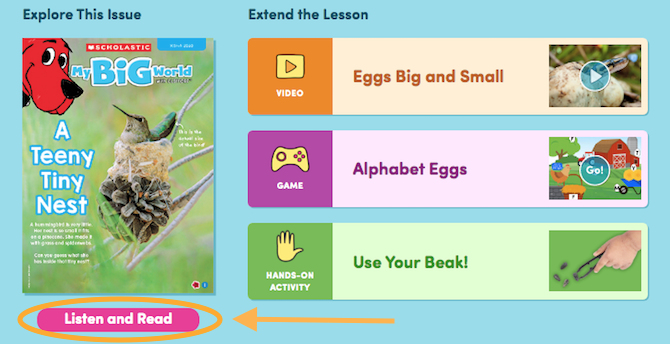
When the digital issue opens, click on “Read Aloud” in the top bar.
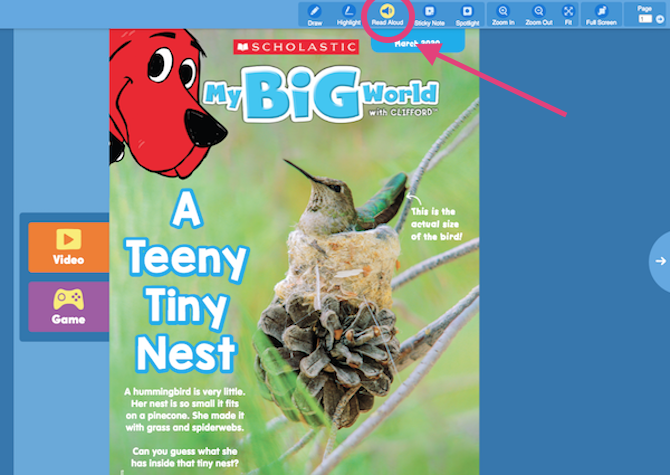
A friendly voice reads the article aloud, starting from the title. As each word is read, it is highlighted, helping kids make that text-to-speech connection. Once you start the read-aloud, a mini-menu opens up with other helpful functions:
• To pause the reading at any point, press “Pause.”
• To begin playing the reading again, press “Play.”
• To hear the article at a slower speed, click “Slower.” The button then changes to “Normal” so you can switch back.
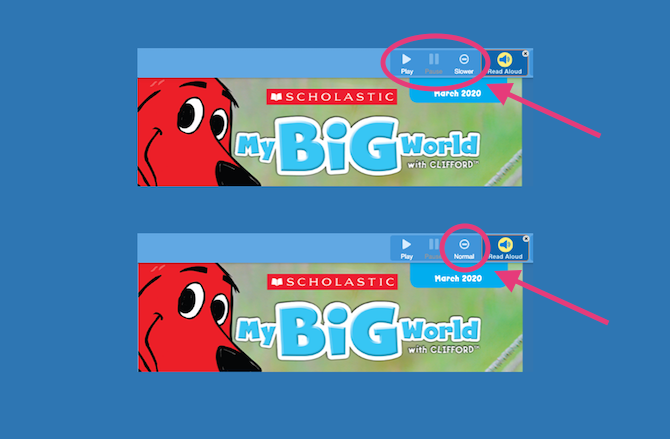
When you turn the page of the digital issue, the reading continues automatically on page 2. You can also start the reading at any point, or reread a section, by clicking on any word!
(Note: There is no read-aloud function for the activities on page 4.)